Gating is the process of selecting a subset of collected events for further analysis. Naming these populations and subpopulations is critical to keep your analysis organized.
Naming a New Gate
After you have completed drawing a gate using the gating tools in the graph window, you will be prompted to name the subset. FlowJo generates a name based on the parameters you are examining in the current graph window and you may edit this however you choose. For example, if you draw a CD3+ T-cell freehand gate on a graph of CD19 versus CD3, FlowJo will suggest the name “CD3, CD19 subset” (Figure 1) which you can edit by typing in e.g. “CD19-CD3+ T cells” (Figure 2).

Figure 1. FlowJo’s Suggested Gate Name.

Figure 2. Entering a new Gate Name.
There are several options in this drop-down gate naming menu:
- The “+” (plus) button will add this gate name to favorites, which will add the entered name to this drop-down list so that you can quickly access the name every time you use FlowJo (Figure 3).
- Display will accept this gate name and show this subpopulation in a separate graph window.
- Cancel will delete the gate and return you to the graph window.
- OK will accept this gate name and return to the current graph window.
Note that two gates in the same graph window (siblings) cannot have the same name. In order to avoid confusion, avoid using duplicate names of subpopulations within a given sample.
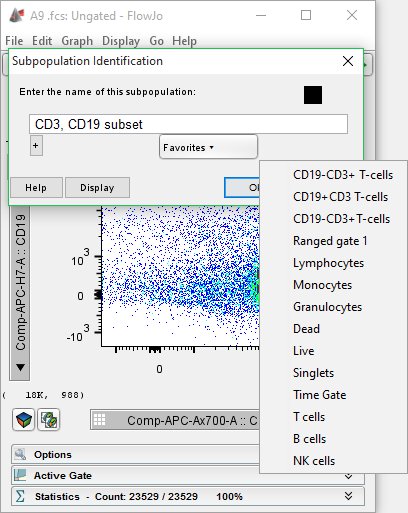
Figure 3. Adding a Gate Name to Favorites.
Please see the links below to learn more about gating: