The Select band makes it easy to manipulate images in the Layout Editor. The tools in this band allow the user to add to the layout a duplicate of an image already in the layout or an image chosen from the user’s file system. This band also contains functions for selecting and deleting images from the layout.
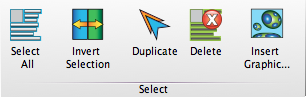
Delete
Clicking this icon will remove from the layout whichever figure is currently selected. By selecting several figures and clicking this icon, you can delete multiple figures simultaneously.
Duplicate
Clicking this icon creates a copy of a selected figure and places it onto the layout on top of its original. By selecting several figures and clicking this icon, you can make multiple duplicates at once.
Invert Selection
Clicking this icon selects all objects in the layout which are not currently selected, and deselects all objects which already are. If no figures are selected, clicking this icon will select everything in the layout.
Select All
Clicking this icon will select every figure in the current layout. This action is useful if you want to quickly group or delete all the images in a layout, or if you want to apply a certain property such as a specific fill color or font size to the entire layout.
See Also: