Although printing will remain the dominant way to summarize analyses for some time to come, there are times when being able to write direct to web pages can make it easier to share, publish or archive your experimental results. At the very least, this gives you the opportunity to check a lot of data, and determine what is worth printing. And the trend seems undeniable; over time, more and more of what is printed today will be posted tomorrow.
When your layout is complete and you are ready to iterate through the current group, set your group selections, and how to iterate selected samples in the iteration band under the Layout Editor tab.

Select your settings in the Create Batch Report settings to the right of the Create Batch Report button. If you are working in a small Layout Editor window the batch settings will appear in a drop down window below the Create Batch Report button when selected. See this link for more information on Creating Batch Reports.
Select the Batch Output Drop Down options button (New Layout). Select Web Page,

Then select or create a folder using the Directory button
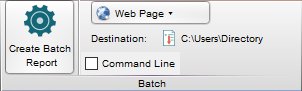
Click the Create Batch Report button in the Layout editor.

The folder and HTML page file will appear in the location you set your directory to save to and will contain the HTML page file and the graphic files that the page will display. Navigate to the “new folder” (in this case : C:UsersYour Directory), click on “Untitled.html” and your browser will display the batch report.
Note: User can relabel the Directory and File name
Web Animation
Web Animation is created the same way as described above. Select Web Animation from the drop down menu. An HTML video file is created and plays in a web browser. The video displays all the graphs in your batched report.
Animation
Animation is created in the same way as described above. Select Animation from the drop down menu. A .gif file is created. This file can be viewed in a media player like Quicktime.
For more information on the Layout Editor and the functions included please see the
Layout Editor page with links to all the functions FlowJo X’s Layout Editor has to offer.